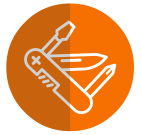Notes
The easy way to attach context-sensitive notes to Sage 300 screens

“Truly, my mind is overflowing with the possibilities of the interplay between Extender and Notes…such a game-changer!”
DAVID GELULA, GELULA CONSULTING, ILLINOIS, USA
Improved collaboration through better information sharing
- Context-sensitive information where and when it's needed in Sage 300
- Save time and improve customer service by having key information readily at hand
- Control who can see, add, edit or delete Notes
- Available for both Sage 300 Desktop and Web Screen users (with some restrictions)
- No more thumbing through Operations Manuals, or searching for lost reminders
- Supports remote working and multi-site operations
- Sage 300 Desktop users can include rich text, hyperlinks, and even small images
- Improve data accuracy and support on-the-job training, with pop-ups displaying contextual data-entry guidelines
- A platform for further customization when combined with Orchid Extender (Extended Notes - Sage 300 Desktop only)
Notes Features s
You control not just what is displayed, but also where, how and to whom
Where to display Notes
Configure what triggers the display of Notes:
- Any Sage 300 screen (including 3rd Party modules developed in the SDK)
- Any Sage 300 data (e.g. specific Users, Customers, Items, batches or transactions)
- Any Sage 300 field, including Grid fields, (except for check-boxes or drop-down selections)
- Filter displayed Notes by specifying two fields, e.g. combine Vendor & Item
- Store multiple Notes for the same field, and configure which will be displayed
Notes Options
- Set Note colours, e.g. to indicate importance and attract attention
- Set display characteristics (e.g. Alert Box, auto pop-up, flashing tray icon)
Sage 300 Desktop Users can also:
- Include plain text, rich text, hyperlinks and even small images in a Note
- Use Orchid Extender to create dynamic 'Extended Notes' (see below)
- Use Orchid Optional Tables to create structured notes (see below)
Controlling Access to Notes
- Optional role-based restrictions determine the functions available to users
- You control who can add, edit, or delete Notes
- You can set up role-based rules to target messages to the right people
- Notes can appear every time the linked data is displayed, or be restricted to specific screens
Viewing Notes
- When the user opens a Sage 300 screen or transaction record, any existing Notes linked to fields on that screen, or to the screen itself, will appear in the Alert Box (subject to any role-based restrictions).
- Notes can pop-up automatically, and/or be accessed via a Note Icon or function key.
- Flashing tray icon to indicate a note exists.
- Pin the Alert Box to the associated screen, or unpin it (e.g. to display on a separate monitor)
Adding & Editing Notes
- Edit and/or New buttons are presented in the Alert Box, allowing users to maintain Notes without leaving the Sage 300 screen (subject to any role-based restrictions)
- If Notes have been configured for a screen but none currently exist, a blank Note icon will be displayed on the screen’s menu bar and can be clicked to initiate entry of a new Note
- Alternatively, a pop-up window can automatically prompt for entry of a new Note
Importing Notes
- Use options and utilities to import Notes from a CSV file
Use Case Examples
- Procedural notes to guide data entry – great for educating inexperienced users
- Customer-specific notes, e.g. during Order Entry note that this Customer doesn’t accept deliveries after 3pm
- Item-specific notes, e.g. during Purchase Order entry note that this product is on special discount, or requires inspection upon receipt, or Model 123 is being replaced by Model 456
- Dual-key Notes, e.g. Customer X has special labelling requirements for shipments of certain Items
- Notes to support GL Budget entry, e.g. by account and date
Combine Notes with other Orchid modules to create more dynamic content
Product Screenshots
Testimonials
Minimum
Requirements
- Features relate to the latest supported version.
- Notes requires Sage 300 System Manager.
- Orchid Extender is required for 'Extender Script' Note Type, or to create a Note from an Extender event.
- Orchid Optional Tables is required for 'InfoSet' Note Type.
International Contacts
Please contact us directly if your business is in the UK, Europe or other regions not listed here.
North/South/Central America and the Caribbean
Robert Lavery
Phone: (416) 453-7876
Email: Robert.lavery@sympatico.ca
Address:
Robert Lavery & Associates
14 Woodway Trail
Toronto, Ontario CANADA M8Y 2B8
Asia Region
A-Plus Software Limited (ID#82011633)
Phone: + 852-2366 8392
Email: info@a-plussoft.com
Website: www.a-plussoft.com/en/orchid.php
Address:
5/F Goldsland Building
22 Minden Avenue, Tsim Sha Tsui,
Kowloon Hong Kong
Australia and New Zealand Region
Sage Software Australia - Business Management Solutions (ERP & CRM)
Phone: 137 243 (13 SAGE)
Website: https://www.sage.com/au
Level 11, Zenith Tower B,
821 Pacific Hwy,
Chatswood NSW 2067
Africa Region
Sage South Africa (Pty) Ltd
Phone: +27 11 304 3000Website: https://www.sage.com/za
6th Floor, Gateway West
22 Magwa Crescent
Waterfall 5-lr, Midrand, 2066
Middle East Region
Sage Middle East
Phone: +971 43900180
Website: https://www.sage.com/en-ae/support/contact-us
Office No. 118 Building No.11
Dubai Internet City (DIC)
Dubai, PO Box 500198
United Arab Emirates (UAE)